FAQ
Product
We have the MDR and CFDA certifications.
Please store it under the following conditions:
1. Storage temperature: 2°C–30°C,
2. Use temperature: 10°C–40°C.
Exceeding the storage and use temperature may affect the sensor current and possibly damage the components of the transmitter.
The expiry date on the outer packaging box shall prevail. Please wear it before the expiry date.
A single sensor can be used for up to 15 days. After that, the device will automatically end monitoring, and you will need to remove the sensor on your own.
The transmitter is 32 mm × 5.7 mm (i.e., 32 mm in diameter and 5.7 mm thick)
The monitoring range is 2.0 mmol/L–25.0 mmol/L,
If the value exceeds the monitoring range, the iCan App will display HIGH or LOW.
The MARD value for the iCan i3 CGM is 8.71% for adults, 8.30% for the left abdomen in children, and 8.89% for the right abdomen in children. The MARD value represents the average of relative error percentages from multiple comparisons with venous blood. The lower the value, the more accurate the continuous glucose monitor is
We use high-tech biocompatible materials and have conducted experiments to prove that they are harmless to the human body, so you can use them with confidence.
The CGM monitors your interstitial fluid glucose concentration with a flexible sensor inserted into the interstitial fluid of your dermis. In the initial stage of insertion, it is necessary to soak and warm up until stabilization before the sensor can begin normal monitoring.
Yes. It is recommended that elderly people wear it for the first time under the guidance of others.
Yes. You can explain the purpose of the device to the Security Officer in advance.
The sensor is waterproof and can be worn during exercise, bathing, and swimming. During strenuous exercise, it is recommended to use the waterproof patch for reinforcement.
Prompt:
• Do not immerse the sensor in water with a depth of more than 2.5 meters, and do not immerse it in water for more than 2 hours; otherwise, the sensor may be damaged.
• If the ambient temperature exceeds 42°C (such as in high-temperature exposure or taking a bath), the output value may be affected by the ambient temperature because the device will monitor the surrounding environment temperature when it is operating.
Please pay attention to the atmosphere pressure. The sensor can be used normally under the atmosphere pressure of 700–1060 hPa.
Yes, you can explain the purpose of the device to the Security Officer in advance.
It must be removed during magnetic resonance imaging (MRI). For other examinations, please consult the medical staff in advance.
Please note: It cannot be reused after removal.
APP
1. Check whether the email address and verification code are blocked,
2. The account cannot be registered within 15 days of cancellation.
If none of the above methods fix the issue, please contact the Customer Service: iCansupport@sinocare.com
1. Check whether the email address is correct,
2. Check whether the email is blocked or in the spam folder,
3. Please wait patiently due to network reasons, etc,
4. Uninstall and reinstall the iCan Health App,
If none of the above methods fix the issue, please contact the Customer Service: iCansupport@sinocare.com
You can modify it by the following operations:
1. Open Settings. Tap the Settings icon on the home screen of the iCan Health App,
2. Tap System Settings,
3. Tap Change Email Address and follow the prompts.
Yes, the account can be re-registered 15 days after cancellation.
You can modify it by the following operations:
1. Tap Forget Password. Tap the Forget Password button on the login page of the iCan Health App,
2. Enter the account number and follow the prompts.
The transmitter has a maximum transmission distance of 6 meters (20 ft) and is unobstructed. When disconnected, the device automatically reconnects, and up to 15 days of complete data can be stored on the sensor. When disconnected, reconnection will synchronize all data to the iCan App. Generally, the data will not be lost.
Currently, there is no standard calibration reference for CGM, and the BGM value has a deviation of 15%. Therefore, it is not recommended that individuals use BGM values to calibrate CGM, as the data are unreliable.
There are basically no particularly significant systematic differences in clinical studies on different sites such as the arm, abdomen, and upper buttock, but it is recommended to choose the recommended wearing site.
At the initial stage of sensor insertion, the body’s rejection reaction may cause unstable glucose values. This is due to normal physiological reasons. You don’t need to worry about it and can continue to observe the situation.
The interstitial fluid glucose concentration monitored by a continuous glucose monitor is the result of capillary diffusion, and there will be a certain lag compared with fingertip blood glucose and venous blood glucose.
There are abnormal alerts such as high and low glucose values. You can modify it by the following operations:
1. Open Settings. Tap the Settings icon on the home screen of the iCan Health App,
2. Tap Personal Settings.
1. Glucose alerts: Alerts when the sensor reading is above/below the set glucose threshold,
2. Device alerts: Alerts when Bluetooth is disconnected or there are sensor abnormalities.
You can modify it by the following operations:
1. Open Settings. Tap the Settings icon on the home screen of the iCan Health App,
2. Tap Personal Settings,
3. Modify the threshold of Notify Me Above/Notify Me Below.
1. Open Settings. Tap the Settings icon on the home screen of the iCan CGM App,
2. Tap Personal Settings.
● Turn on “Silence All” to disable all alerts, and no sound or vibration alerts will be received;
● Turn on “Vibrate Only” to disable all sound and only receive vibration alerts;
● Modify the threshold of “Notify Me Above/Notify Me Below” or turn off the switches of “Sounds” and “Vibration”;
● Turn off the “Turn on if you want this alert locked”;
● Turn off the “Override Do Not Disturb”.
Low Glucose Alert can notify you of the risk of hypoglycemia.
If the alert bothers you, you can:
1. Open Settings. Tap the Settings icon on the home screen of the iCan Health App,
2. Tap Personal Settings.
● Turn on “Silence All” to disable all alerts, and no sound or vibration alerts will be received;
● Turn on “Vibrate Only” to disable all sound and only receive vibration alerts;
● Modify the threshold of “Notify Me Above/Notify Me Below” or turn off the switches of “Sounds” and “Vibration”;
● Turn off the “Turn on if you want this alert locked”;
● Turn off the “Override Do Not Disturb”.
1. Open Settings. Tap the Settings icon on the home screen of the iCan CGM App,
2. Tap Personal Settings.
● Turn on “Silence All” to disable all alerts, and no sound or vibration alerts will be received;
● Turn on “Vibrate Only” to disable all sound and only receive vibration alerts;
● Modify the threshold of “Notify Me Above/Notify Me Below” or turn off the switches of “Sounds” and “Vibration”;
● Turn off the “Turn on if you want this alert locked”;
● Turn off the “Override Do Not Disturb”.
No, only single sign-on is supported.
Prompt: After logging in with another phone, please keep the logged-in smartphone within 6 meters of CGM to receive data.
LOW indicates that the measured value is below the range, HIGH indicates that the measured value is above the range, and the monitoring range is 2 mmol/L–25 mmol/L.
The Glucose Trend Arrow gives you an indication of the direction your glucose is going.
Single-point glucose values, glucose graphs, and reports can be viewed in the iCan App.
There are two units of measurement of CGM: mg/dL and mmol/L, which need to be modified during use:
1. Open Settings. Tap the Settings icon on the home screen of the iCan Health App,
2. Tap System Settings.
3. Tap Unit of Measurement.
Unfortunately, we are trying to support more phone models. It is recommended that you use the iCan App with another suitable phone.
First wear:
After watching the video according to the instructions of the iCan App, tap Start Scanning, and then follow the instructions of the iCan App.
Not for the first time:
1. Tap Data. Tap the Data icon on the home screen of the iCan App,
2. Tap OK, Change new sensor, and then follow the instructions of the iCan App.
After monitoring ends, the device cannot be used.
1. Open Settings. Tap the Settings icon on the home screen of the iCan Health App,
2. Tap End the Monitoring and follow the instructions of the iCan App.
Glucose notifications may not be received beyond a maximum transmission distance of 6 meters (20 ft) without obstruction between the two.
1. Open Events. Tap the Events icon on the home screen of the iCan Health App,
2. Tap Event History,
3. Tap the event to be modified or deleted.
1. Open Events. Tap the Events icon on the home screen of the iCan Health App,
2. Tap Event History,
3. Tap the event to be modified or deleted.
Only one account can be bound to each device, and the bound account shall be changed after binding. After replacing the phone, please log in to the originally bound account on the new phone to view the device data.
1. Open Help. Tap the Help icon on the home screen of the iCan Health App,
2. Tap About to view.
Apple:
1. Open the Phone System Settings,
2. Tap General,
3. Tap About.
Android/HarmonyOS:
1. Open the Phone System Settings,
2. Tap About This Device.
Xiaomi
1. Open the Phone System Settings,
2. Tap My Device.
Different phone system settings may be different:
iOS:
1. Open the Phone System Settings,
2. Tap Battery,
3. Turn off Low Power Mode.
Android/HarmonyOS:
1. Open the Phone System Settings,
2. Tap Battery,
3. Turn off the Power Saving Mode or Super Power Saving Mode.
You will need to purchase a CGM from your local market and go to the Appstore, Google Play or Huawei AppGallery to download the iCan Health App.
No. Currently, the domestic version of iCan is adapted to the domestic iCan Health App, and the overseas version is adapted to the iCan CGM App and iCan Health App respectively. The device and App need to be activated with the corresponding version.
Inviter:
1. Open Settings. Tap the Settings icon on the home screen of the iCan Health App,
2. Tap the iCan ACCESS,
3. Tap Add a Care Partner to enter the email addresses of care partners
Invitee:
1. Tap the + icon in the upper right corner on the home screen of the iCan Reach App,
2. Enter your email invitation code.
The report will be automatically generated 10 minutes after the end of monitoring by the CGM device and kept in the iCan App. AGP reports are generated 7 days after wearing.
Prompt: The data cannot be retrieved after account cancellation.
The report cannot be generated until the CGM monitoring is completed. History reports allow users to create and share a report of their previous glucose data for up to 15 days.
1. Open Events. Tap the Events icon on the home screen of the iCan Health App,
2. Tap History Report,
3. Select a date range,
4. Tap the “Share” icon in the upper right corner of the page to share the report via email.
The file saving location depends on your operation, and different smartphone system settings may be different:
1. Save to local: Please check in the folder you save. For iOS, try to search in “Files”; for Android, try to search in the “File Manager”.
2. Sent to email: Please check your inbox.
The CGM device generates a value every 3 minutes, and the glucose graph can be zoomed in or out, displaying a more obvious scatter when zoomed in. In addition, the larger the fluctuation of the glucose level, the looser it will be; the smaller the fluctuation of the glucose level, the smoother and more concentrated it will be.
After monitoring,
1. Open Events. Tap the Events icon on the home screen of the iCan Health App,
2. Tap History Report,
3. Tap the “Share” icon in the upper right corner of the page and select Excel format to export
Sorry, personal data cannot be viewed after account cancellation.
Install & Wear
Pair with the Transmitter
1. Pull out the Transmitter Pack from the bottom ofthe Sensor Pack box.
2. Check the first 8 digits SN codes of Sensor Pack and Transmitter SN codes to match with each other before pairing your Sensor with the Transmitter.
3. Open your App and make sure to turn Bluetooth on. Scan the QR Code on the Sensor Pack using your App.
Get Ready
1. Wash your hands with soap and water.
2. Choose an insertion site on the abdomen (Caution: Avoid scars, moles, stretch marks, lumps and insulin injection sites. To prevent skin irritation, rotate sites between applications. Consider your comfort and activities.)
3. Clean the insertion site with alcohol pads.(Caution: Let the alcohol dry before insertion.)
Apply the Sensor
1. Peel lid completely off the Sensor Pack.
2. Place the Transmitter Pack on a hard, flat surface. Line up the blue mark on the Sensor Applicator with the mark on the Transmitter tray.
3. Firmly press the Sensor Applicator down into the tray until you hear a click and it comes to a stop.
4. Gently turn the safety switch from the Locked icon to Unlocked icon until you hear a click and can not turn further. (Caution: Do not press the white button in the middle once the Safety Switch is fully released to prevent unintended results or injury)
5. Gently lift armed Sensor Applicator straight up.(Caution: Do not touch the adhesive tape)
6. Now the Sensor Applicator is ready for insertion.
Insert the Sensor Applicator
1. Place the armed Sensor Applicator over the chosen site.
2. Press the white button in the middle until you hear an injection sound.
3. Gently pull the Applicator away from your body (Caution: Discard the used Applicator according to your local regulation.)
4. Press the adhesive around the sensor so that it sticks securely to your skin (Caution: Check your sensor site for bleeding after you insert the sensor. If there is bleeding that does not stop, remove the Sensor, apply steady pressure using sterile gauze until the bleeding stops.)
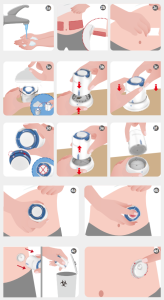
Over 5 cm away from the navel (on either side), it is better to choose a site above the navel and below the ribs; avoid belts, waistbands, scars, etc., and disinfect with alcohol wipes.
1. Please check the Start Guide/video instructions first,
2. Clean and disinfect the application site and dry it completely before insertion,
3. It is recommended that elderly people should wear it with the assistance of family members or medical staff when using it for the first time.
Please try again. If it still fails, please enter the SN code manually.
1. Open Help. Tap the Help icon on the home screen of the iCan Health App,
2. Tap Product Tutorials to view.
Continue to rotate the safety knob of the blue part in the direction of the arrow until it cannot be rotated anymore, and then try again.
1. Not attached to the skin:
Step 1: Continue to rotate the safety knob of the blue part towards the unlocking direction until it cannot be rotated anymore,
Step 2: Attach the insertion device tightly to your skin at the insertion site and then press the white button hard.
2. Already attached to the skin:
Step 1: Hold the insertion device with one hand, and continue to rotate the safety knob of the blue part towards the unlocking direction until it cannot be rotated anymore,
Step 2: Try pressing the white button again.
Press the skin at the insertion site, try to shake the device up and down, left and right, and then pull it vertically outward.
If the device cannot be used, please contact the Customer Service.
Prompt: Please check the video instructions before assembly.
According to a large number of real user feedback, the pain during sensor insertion is similar to that of the fingertip blood collection, which is almost painless. However, there may be differences in individual feelings. Generally speaking, the pain will be relieved. It is recommended that you should continue observing according to your own feelings.
Could be bleeding from a prick in the capillary during insertion. If there is a small amount of bleeding, it has no impact on the body or sensor usage. It is recommended to wipe the sensor with an alcohol pad and press it for more than 5 minutes.
1. If only the outer packaging box is opened, please store it according to the conditions without immediate use,
2. Use it immediately after removing the circular cover film of the Sensor Pack.
No impact. Adhesive patches are recommended for patients with excessive sweating and frequent strenuous exercise.
1. Clean and disinfect the application site and dry it completely before insertion;
2. If the skin at the insertion site is loose, stretch and tighten the skin before insertion;
3. Use a medical waterproof adhesive patch.
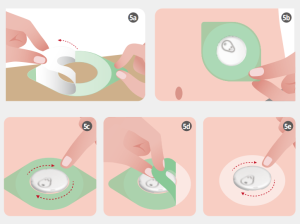
The material of the adhesive tape has also undergone rigorous biocompatibility tests and allergy tests.
It is recommended to continue observation and use. It is suggested that you apply a small amount of moisturizer around the sensor for skin care.
Use alcohol to wipe the adhesive site or remove it when bathing.
Don’t worry, it will all go away on its own.
1. Pinpricks:
• You can apply a band-aid to avoid getting the pinprick site wet.
2. Bruises:
• Do not press the bruised site and keep the skin clean and dry,
• You can try a cold wet compress within 24 hours after probe removal,
• You can try a hot wet compress 24 hours after probe removal.
During the monitoring process, peeling off the adhesive patch may cause the sensor to fall off. Therefore, it is recommended to operate with caution.
If you need to, try blowing the edges of your adhesive patch with an electric hair dryer after taking a shower. Then press down on the sensor and carefully peel off your patch.
Wet the edges of the adhesive tape with medical alcohol, gently pull up the adhesive tape, and then slowly remove the sensor from the skin.
Prompt: Please dispose of the removed device according to local medical waste disposal methods.
No. The sensor is disposable and cannot be reused.
The maximum wearing time is set to 15 days. Please remove the sensor promptly after expiration. Overtime use may cause allergies and other issues.
Software
Yes, after an order has been dispatched, parcels can be tracked on the internet. You can find tracking information in your order details.
Yes, after an order has been dispatched, parcels can be tracked on the internet. You can find tracking information in your order details.
Yes, after an order has been dispatched, parcels can be tracked on the internet. You can find tracking information in your order details.
Yes, after an order has been dispatched, parcels can be tracked on the internet. You can find tracking information in your order details.